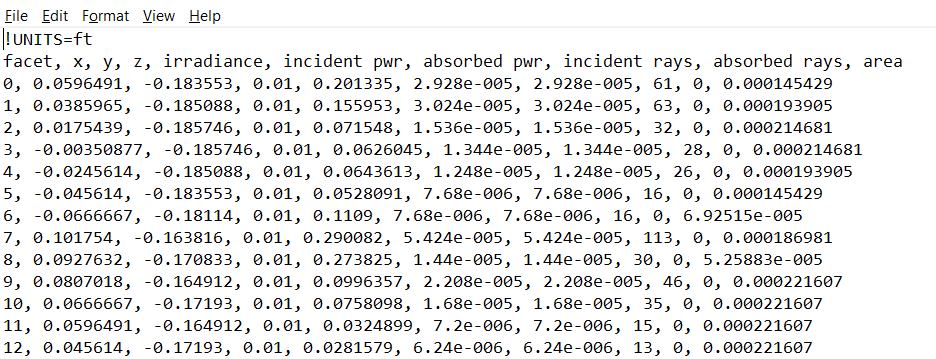Data Collector Surface Visualization
The Data Collector Surface Visualization analysis (FRED v18.61+) allows the user to specify surfaces in the model to collect ray data during the raytrace in order to display and/or export the irradiance (and the related quantities used to calculate it) across the surface. This feature allows values to be calculated on surfaces with arbitrary shapes described using the "Faceted Surface" surface type. Also, due to the fact that a single Faceted Surface can be used to describe multiple surfaces, this also allows for a convenient way to calculate data across multiple surfaces, without needing multiple Analysis Surfaces or Detector Entities.
The "Faceted Surface" surface type is created by reading in an OBJ file which has either been created externally to FRED in a third party CAD software, or is FRED geometry that has been exported to the OBJ file format.
The FRED file attached to this article shows a simple scene of a room with an object in it that is being illuminated from the corner. The 4 walls and the floor are described as a single Faceted Surface, and the object of interest is described by another. In this case two Faceted Surfaces were needed because we want to use two different coatings on the room and the object. The scene is illuminated by a light source at one of the corners.

The Data Collector Surface Visualization analysis settings are accessed via the Analyses menu. The key settings for displaying the calculated data are shown below.
- DrawDataFacets = True
- DisplayDataType (choice of quantity to display)
- ShowLegend = True
- Data Collector Surfaces (choice of which Faceted Surfaces upon which to display data)


Ensure these settings are applied (either with the Apply or OK button) and then after the next raytrace the data will automatically be shown in the Visualization View. The picture below shows the Incident Power on these surfaces.

Note that if you wish to display a different quantity then you do not need to redo the raytrace. You only need to change the DisplayDataType selection in the Data Collector Surface Visualization settings.
Exporting the calculated data
The calculated data can be exported to a csv file by opening the Faceted Surface dialog, right mouse clicking in the bottom section of the dialog and selecting "Write collected data to CSV file".